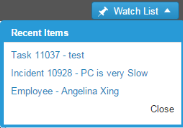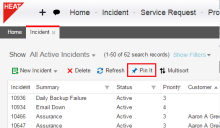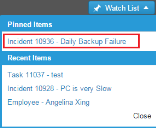Service Manager
This is the latest version of the help for Ivanti Service Manager 2018. If you cannot find some of the features described in the help, you may be using an older version of the application. To upgrade the application, click here.To view the help for the latest version of Service Manager, click here
Using the Watch List
•Placing a Business Object in the Watch List
About the Watch List
The administrator must set up this feature before it can be used.
You can store frequently-used business objects in a watch list for quick access, similar to saving bookmarks or favorites. The watch list appears as a button on your top tab bar, and you can add objects to it. The watch list is enabled by default for all roles except Self Service.
Watch List
The watch list automatically lists your most recently accessed business objects.
Watch List - Recent Items
Placing a Business Object in the Watch List
1.From any workspace, select a business object.
2.From the toolbar, click Pin It.
Was this article useful?
The topic was:
Inaccurate
Incomplete
Not what I expected
Other
Copyright © 2018, Ivanti. All rights reserved.